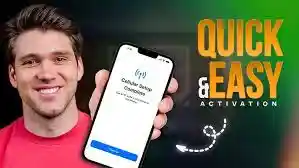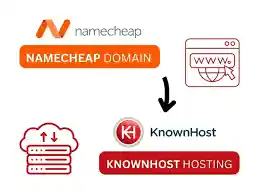AfterDarkMode Ads: Hidden Malware Threat or Just Annoying?
AfterDarkMode Ads: Malware may take numerous forms, ranging from intrusive adverts to programs that steal your browser settings. AfterDarkMode, for example, is a fraudulent browser extension that purports to provide a dark mode function but frequently leaves users irritated and perplexed. In this post, we’ll go over what AfterDarkMode is, how it impacts your surfing experience, and how to uninstall it step by step. We’ll also discuss how to keep similar viruses from infecting your device again.
AfterDarkMode is a browser hijacker that masquerades as a utility for enabling dark mode but manipulates your browser settings, shows unwanted adverts, and monitors your surfing activities. It may be eliminated by removing suspicious extensions and doing a virus check with programs such as Malwarebytes.
So, what exactly is AfterDarkMode?
AfterDarkMode is a browser hijacker, which is a Potentially Unwanted Application (PUA). It poses as a utility for enabling dark mode in your browser, but its actual intent is more nefarious. Instead of improving your online experience, AfterDarkMode hijacks your browser, redirects your searches to inappropriate websites, and shows invasive advertisements.
This extension is commonly installed in fraudulent ways, such as bundled software downloads or clicking on misleading advertisements. It can, if installed, change your browser’s homepage, default search engine, and new tab page settings without your consent. Users frequently report unpredictable browser behavior, with frequent redirection to websites such as afterdarkmode.net or other questionable domains.
Also Read Can Buying a Refurbished Phone Truly Save the Planet?
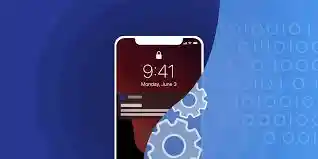
What Effect Does AfterDark Mode Have on Your Device?
AfterDarkMode mostly works by changing your browser’s settings. This is what it normally does:
Browser Settings:
Modifies your default search engine and homepage to promote bogus search engines, frequently leading to afterdarkmode.net.
Displays Intrusive advertising:
Displays difficult-to-close pop-up advertising and banners, slowing down your browser and negatively impacting your user experience.
Tracks surfing Activity:
This feature monitors your surfing activity and gathers personal information such as search queries, URLs visited, and even your IP address. This information can be sold to other parties or used to target advertising campaigns.
While AfterDarkMode does not physically harm your device, it might cause privacy difficulties, undesired redirection to potentially malicious websites, and a poor surfing experience.
How to Tell if You’re Infected by AfterDarkMode
If you are experiencing any of the following symptoms, your browser may be infected by AfterDarkMode:
- Persistent pop-up ads appear regularly, even on reputable websites.
- Homepage Changes: Your homepage or new tab page has been replaced with an unfamiliar website.
- Unwanted Browser Extensions: The “AfterDarkMode” add-on may be found in your browser’s list of installed extensions.
- Searches are sent to unknown websites, such as afterdarkmode.net.
- These symptoms suggest that you should take steps to uninstall AfterDarkMode from your device.
A Step-by-Step Guide to Removing AfterDarkMode Malware
Following these procedures will remove AfterDarkMode from your system and restore your browser settings:
For Windows users,
Uninstall any suspicious programs.
- Search for the Control Panel in the Start menu.
- Under Programs, click “Uninstall a program”.
- Look for newly installed malicious apps like “AfterDarkMode” or any other strange software.
- Right-click on the application and select “Uninstall”.
Reset your browser settings:
- Launch your preferred browser (such as Chrome, Firefox, or Edge).
- Click the menu icon (three dots in Chrome or Firefox).
- Navigate to Settings → Advanced → Reset and clean up → Restore settings to their defaults.
- To confirm, click “Reset settings”.
To scan for malware,
- use a trusted anti-malware application like Malwarebytes or HitmanPro.
- To discover and remove any residual AfterDarkMode traces, do a comprehensive system scan.
For Mac users:
Remove suspicious applications:
- Open Finder and go to the Applications folder.
- Look for any unusual applications, such as “AfterDarkMode,” and move them to the trash.
- Select “Empty Trash” from the context menu after right-clicking on the Trash icon.
- Remove unwanted extensions:
Open Safari or Chrome.
- Select Safari (or Chrome) > Preferences > Extensions.
- Find and remove the “AfterDarkMode” extension.
Run a system scan.
- Run a system scan using Malwarebytes for Mac or the built-in macOS security tools to find and delete any harmful files.
AfterDarkMode’s Threat to Your Privacy
AfterDarkMode does more than simply disrupt your surfing experience; it might also jeopardize your privacy. The extension is known to capture a variety of data types, including:
- Visited Websites: Keeps track of the URLs of the websites you visit.
- Search Queries: Tracks your searches, even if you’re using a secure search engine.
- Personal Information: Tracks IP addresses and other data that can be used to determine your geography.
- The information gathered may be shared with third parties or used to target you with more intrusive adverts. Browser hijackers, such as AfterDarkMode, can sometimes lead to identity theft if the information acquired is exploited.
Preventing future malware infections
To prevent malware infestations such as AfterDarkMode, a proactive strategy is required. Here are some methods for keeping your smartphone secure:
- Avoid Downloading Software from Untrusted Sources: Only install apps and extensions from official websites or trusted sources, such as the Chrome Web Store.
- Use a Reliable Antivirus and Anti-Malware Tool. Scan your system regularly using software such as Malwarebytes, AdwCleaner, or HitmanPro.
- Enable browser security features. To disable pop-ups and limit extension permissions, use your browser’s built-in options.
- Keep your software updated. To patch vulnerabilities, make regular updates to your browser, operating system, and security applications.
Conclusion: Do Not Let AfterDarkMode Compromise Your Privacy.
AfterDarkMode may look innocent at first glance, but its potential to hijack your browser and collect personal information makes it a severe privacy risk. Removing malware quickly and adopting preventative actions will save you from future difficulties and security issues.
If you find this information useful, please share it with others to promote awareness and protect more people against AfterDarkMode and other risks!