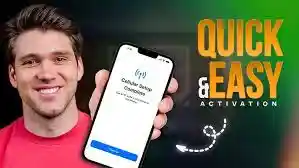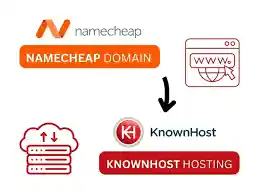How to Activate eSIM on iPhone Quick and Easy
Introduction
How to Activate eSIM on iPhone Quick and Easy? Do you get bored of managing real SIM cards every time you switch carriers or go internationally? Fortunately, eSIM technology is available to make your life easier. As a supporter of this invention, I can attest that installing an eSIM on your iPhone is both straightforward and quick. This article will teach you how to quickly and easily activate an eSIM on your iPhone.
To activate eSIM on your iPhone, go to Settings > Cellular > Add eSIM, then scan a QR code or use your carrier’s app as directed. It’s simple, fast, and removes the need for real SIM cards!
What is the definition of an eSIM?
An eSIM (or embedded SIM) is a digital SIM card that is incorporated into your smartphone. Unlike traditional SIM cards that must be inserted into your phone, eSIM allows you to activate a cellular service without using physical cards. This is especially beneficial if you have many phone numbers or if you travel frequently and need to switch networks fast.
iPhone models that are compatible
- Before proceeding, ensure that your iPhone supports eSIM. You’re fine to go if you have one of the following models.
- In the United States, iPhone XS, iPhone XS Max, iPhone XR, and iPhone 14 models are eSIM-only (no physical SIM slot).
What You Need to Activate eSIM on iPhone.
Here is everything you will need:
- An iPhone model that accepts eSIM
- A cellular carrier or service provider that provides eSIM.
- Wi-Fi connection is optional for iPhone 14 and newer.
- QR code or carrier app for activation
- You’re all set to go after you have these items!
How to Set Up eSIM on iPhone During the Initial Setup
- If you’re just getting started with your iPhone, activating an eSIM is simple.
- Turn on your iPhone and follow the setup instructions displayed on the screen.
- If your carrier supports eSIM Carrier Activation, your iPhone will be assigned an eSIM during the setup process. Simply switch on your iPhone, and the eSIM will activate.
- If your carrier has eSIM Quick Transfer, you can transfer the eSIM from your previous iPhone. Simply make sure your old iPhone is closed, Bluetooth turned on, and running iOS 16 or later.
- Read also Tipz.io Hijacker Warning
How to Configure eSIM on iPhone After Initial Setup
Didn’t activate your eSIM during the first setup? No worries—you can do it later with a few touches.
- Open the iPhone Settings app.
- Tap Cellular, then Add a Cellular Plan.
- You may either scan the QR code supplied by your carrier or follow the directions in their app.
Transferring eSIM from a previous iPhone
Are you already utilizing eSIM with an earlier iPhone? Here is how you may move it to your new device:
- On your new iPhone, navigate to Settings > Cellular, then Add Cellular Plan.
- To transfer your previous iPhone, select a cellular plan.
- To finish the transfer, follow the on-screen instructions. Make that both iPhones are logged in with the same Apple ID, are nearby, and are running iOS 16 or later.
- Once your new iPhone’s plan is activated, your old iPhone’s eSIM will be deactivated.
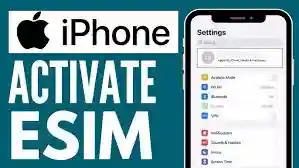
QR Code Activation for eSIM
Some carriers provide eSIM activation using a QR code. Here’s how you can utilize it:
Tap Cellular under Settings, followed by Add Cellular Plan.
Choose Use QR code to scan the code with your iPhone’s camera.
To finish the activation process, follow any subsequent instructions.
Activation of eSIM Carrier using an App or Website
Some carriers, like Verizon, provide eSIM activation via their applications or websites. Here’s a summary:
- Download the app for your carrier (for example, My Verizon).
- To activate the eSIM, follow the on-screen instructions.
- Alternatively, you may create and download the eSIM profile from your carrier’s website.
Converting a Physical SIM to an eSIM
If you already have a physical SIM card and wish to convert it to an eSIM, here are the steps:
- Navigate to Settings > Cellular > Add Cellular Plan.
- Select the phone number that corresponds to the physical SIM and hit Convert to eSIM.
- To finish the procedure, simply follow the on-screen directions.
eSIM Benefits
Why should you choose eSIM? Here’s why it’s game-changing:
- There are no longer any actual SIM cards. There is no need to exchange cards while changing carriers or phone numbers.
- Activation is quick and simple: You’re good to go after a few taps.
- Multiple plans, a single device On the same iPhone, you may save and switch between several cellular plans.
- Ideal for travel: Ideal for tourists who want temporary local phone service.
Troubleshooting Common eSIM Activation Problems
Here are some frequent concerns and ways to resolve them:
- eSIM does not activate: Make sure your iPhone is Wi-Fi enabled and that your carrier supports eSIM. Please contact your carrier if you require assistance.
- Problems with QR codes If the QR code doesn’t scan, try manually inputting the eSIM information.
- The eSIM profile has been deleted. If you remove your eSIM profile by mistake, contact your carrier to receive a new one.
Conclusion
Activating eSIM on your iPhone is relatively straightforward and provides several benefits—especially if you often switch providers or travel overseas. Forget traditional SIM cards; eSIM is the way of the future! So why not give it a go now and discover how useful this technology can be?