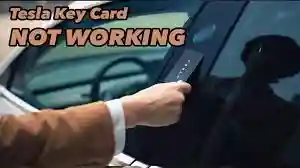Top Reasons Your Tesla Key Card Isn’t Working
Top Reasons Your Tesla Key Card Isn’t Working? If you own a Tesla, you understand how useful the key card is for accessing and running your vehicle. When a key card stops working, it may be extremely unpleasant and inconvenient. Understanding the causes of these problems and how to fix them can save you time and unnecessary worry. In this post, we’ll go over the most common reasons your Tesla key card isn’t functioning, as well as practical troubleshooting procedures and alternate solutions for keeping your Tesla accessible at all times.
Common Causes of Tesla Key Card Failures
Low battery or dead battery
Battery failure is a typical problem with Tesla key cards. While the Tesla key card does not require a typical battery like a fob, its communication can still be hampered by low power in the vehicle’s system. A faulty vehicle battery might impede the key card’s capacity to work properly.
Solution:
Whether you believe the problem is caused by a low or dead battery in your Tesla, try charging it or jump-starting it to see whether the key card resumes regular operation. To prevent key card failures, keep the car’s battery charged at all times.
Proximity and Signal Interference
To function properly, Tesla key cards must be in close contact with the car’s sensors. Physical impediments, signal interference from neighboring electrical gadgets, or just being too far away from the vehicle can all prohibit the key card from connecting with the vehicle’s electronics.
Solution:
Hold the key card correctly against the car’s B pillar (the vertical structure between the front and rear doors). Remove any potential interference sources, such as metal objects or other electrical gadgets, and try again.
Software problems or outdated firmware
Tesla’s software is routinely updated to improve car performance and remove faults. An outdated firmware version can sometimes cause key card issues, preventing it from pairing effectively with the vehicle.
Solution:
Check for any outstanding software upgrades using the Tesla app or the car’s control panel.
whether the key card problem has been repaired.Install any available updates and restart your vehicle to determine.
Physical damage to the key card.
If your key card is physically damaged, such as being twisted, scratched, or exposed to water, it may not function correctly. Physical wear and tear might cause the card’s sensitive components to become unresponsive.
Solution:
Check the key card for evident indications of damage. If your card is damaged, you must obtain a replacement from Tesla’s service center. To prevent damage, keep your Tesla key cards in a safe holder.
Also Read How Long Does a Car Wrap Last
Unpaired or unregistered Key Card
If the key card is not correctly associated with the vehicle, it will be unable to unlock or start the automobile.
This frequently occurs if the card was recently reset or was not properly registered when set up.
To re-pair the key card, go to the vehicle’s control panel and choose Controls > Locks > Keys > Add Key. Scan the key card and then follow the on-screen directions to finish the pairing procedure. To authorize this operation, you must have a functional key card or key fob.

Alternative Access Options If the Key Card fails
Using the Tesla App for Keyless Entry
If your Tesla key card does not function, you can use the Tesla smartphone app instead. The app allows you to remotely lock, unlock, and start your vehicle.
Guide:
- Launch the Tesla app from your smartphone.
- Make sure Bluetooth is enabled.
- Choose your automobile from the list of devices and use the app for keyless entry and ignition.
Using the Tesla Key Fob.
If your key card stops working, the Tesla key fob is a trustworthy alternative. It enables remote keyless entry and ignition without requiring physical contact with the car’s sensors.
To unlock or lock your Tesla, simply press the relevant button on the fob. If you haven’t already connected a key fob, use a functional key card to finish the process.
Contacting Tesla’s Service Center
If you can’t fix the problem on your own, call Tesla’s service facility for expert help. They can assess the problem, reprogram your key card, or offer a replacement if necessary.
Tips for Ensuring Key Card Reliability
- Check your key cards for functioning regularly. Every few months, test your key cards to verify they are in working order and to spot any problems early.
- Keep backup key cards somewhere safe. Backup key cards should be kept in a secure area, such as a Tesla key card holder, to prevent damage.
- Update your vehicle’s software. Update your vehicle’s software on a regular basis to guarantee compatibility with the key card and other services.
How to Replace a Lost or Damaged Tesla Key Card.
If your key card is lost, broken, or otherwise unusable, you may quickly get a replacement from Tesla. Request a replacement key card by contacting your nearest Tesla service facility or using the Tesla app.
Cost Considerations: Replacement key cards normally range between $25 and $50, depending on your region and Tesla’s servicing fees. When you receive your new key card, follow Tesla’s pairing instructions to set it up.
Conclusion
Losing access to your Tesla due to a defective key card can be upsetting, but understanding the reasons and remedies can help you get back on the road fast. Keep your key cards in excellent shape, do frequent checks, and update your software. For persistent problems, Tesla’s service center is your best option for experienced support.
Following the troubleshooting methods and preventative steps listed above will guarantee that your Tesla key card stays dependable and effective. When your key card stops working, consider utilizing the Tesla app or key fob.